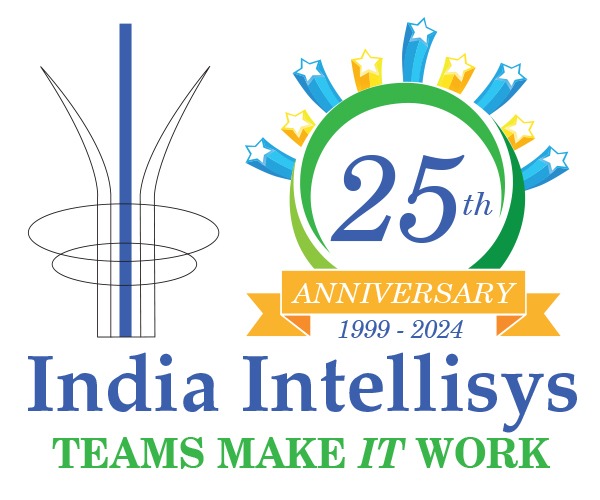As per Bloomberg America’s labor market unexpectedly rebounded in May, signaling the economy is picking up faster than thought from the depths of the damage from the Covid-19 pandemic.
Nonfarm payrolls rose by 2.5 million after a 20.7 million tumble the prior month that was the largest in records back to 1939, according to Labor Department data. The jobless rate fell to 13.3% from 14.7%.
The data show a U.S. economy pulling back as states relax restrictions and businesses bring back staff. Unemployment rates declined among adult men and women, white Americans, and slightly for Hispanic and Latino Americans.
The New Normal
All businesses post Covid-19 are set to change. What is also for sure is life that we get back to will be significantly different from the one we had before the outbreak. While we do not portend to know the future, and our lens is limited by our own experiences and a reflection of the past, it is in times of great disruption where great opportunity abounds. It is not just across the spectrum of the industries but among others that we cannot even imagine.
The current real estate market is much like a Rubik’s cube. Once we think we have it figured out, we look at it from another angle and find out we still do not have it right. There are many factors complicating the current market.
One thing that we are seeing very clearly is a number of clients who were insistent on work being done in house on site are now very open to working from a remote location. After having worked for 22 years, we can with great confidence say Intellisys is a Subject Matter Expert in this area.
Intellisys Capabilities
Intellisys Technology LLC is a global provider of BPO and Information Technology services and solutions. Intellisys has a State-of-the-Art ISO 9001:2015 / 27001:2013 certified delivery center in Chennai, India. We provide high quality and cost-effective solutions to Real Estate businesses on time and within budget. Over the past 22 years, Intellisys has been helping Real estate companies across asset class with qualified & experienced Accountants without any wait time. All of them are Domain Experts.
Our services can offer significant benefits
- Reduce operational costs up to 40%
- Extensive use of RPA (Robotic Process Automation) tools which allow cutting time and costs significantly
- Can assign large team of real estate domain experts at a very short notice
- Fixed Fees – No hidden charges
- Multilingual Staff (English, Spanish and French)
- Flexibility (Accordion Model – Increase and decrease team size at a very short notice)
- Ad-hoc projects (such as Audits, Seasonal demands)
- Assist re-purpose existing staff
- Motivate the existing staff and offer them upward mobility
- Assist to streamline operations
Please contact riyer@intellisystechnology.com or to learn about Intellisys, its service offerings and how we can assist you visit www.intellisystechnology.com
#BOMA, #NARPM, #NAA, #NPMA, #NMHC, #IREM, #PMA #Singlefamily #Multifamily #Seniorliving #studenthousing #commercialrealestate #yardi #mri #realpage #propertyware #entrata #tops #appfolio #resman #multifamilyrealestate #multifamilyhousing #seniorhousing